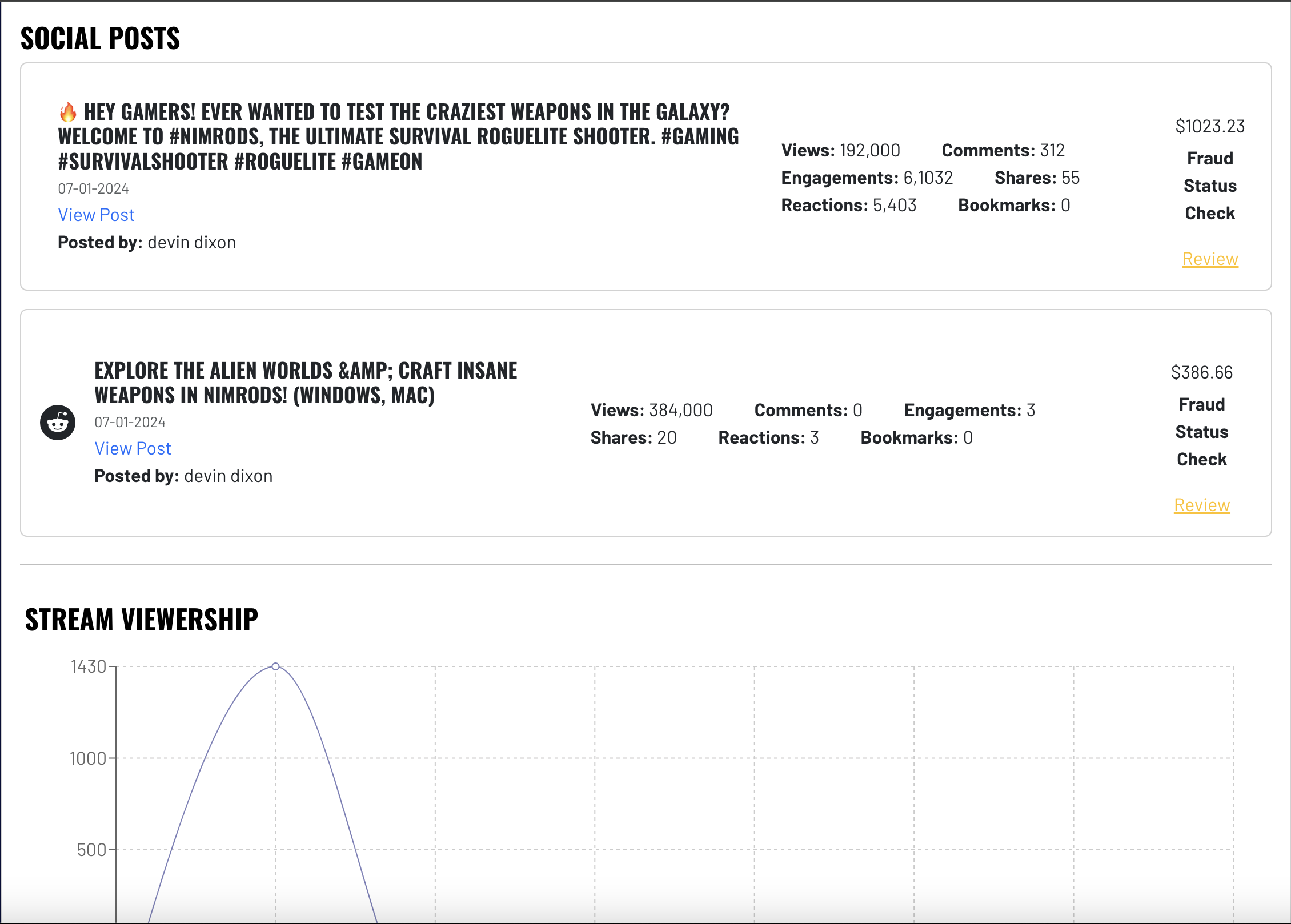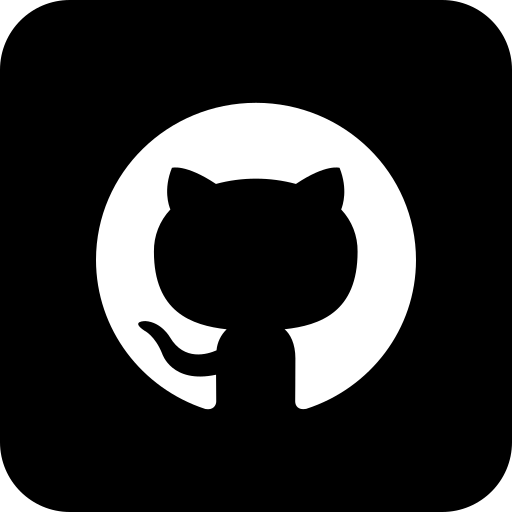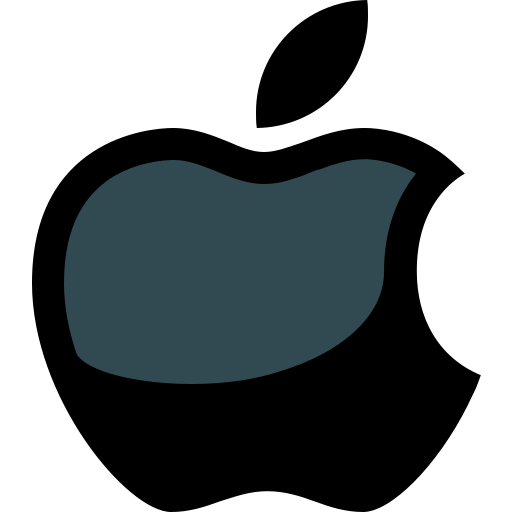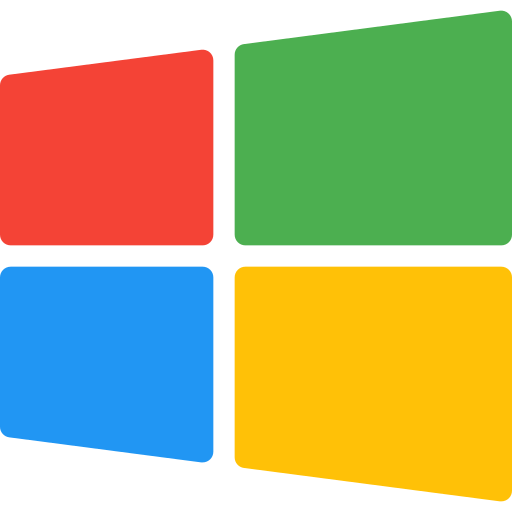How To Start Creating Content & Promote The Game
Once accepted into a campaign, learn how to create content and promote a game.
Congratulations on finishing the approval process for a campaign. Now that you are approved, your next step is to start promoting the game. Watch the video below and also read the instructions.
Step 1) Download The Streaming App
Start by downloading our streaming app here. Our streaming app not only facilitates multicasting to Twitch, YouTube, and other sites but also serves as the application for creating and uploading content.
While you do not have to use the streaming app for creating content, you must use it for uploading the content as it records the performance of your content.
Download Glitch Streaming Studio
for Multiple Platforms
Stream and record your games from your desktop with up to 120 FPS to capture every moment in vivid detail.
Step 2) Sign In
After downloading the application, sign in using the same login credentials you used to apply for this game campaign.
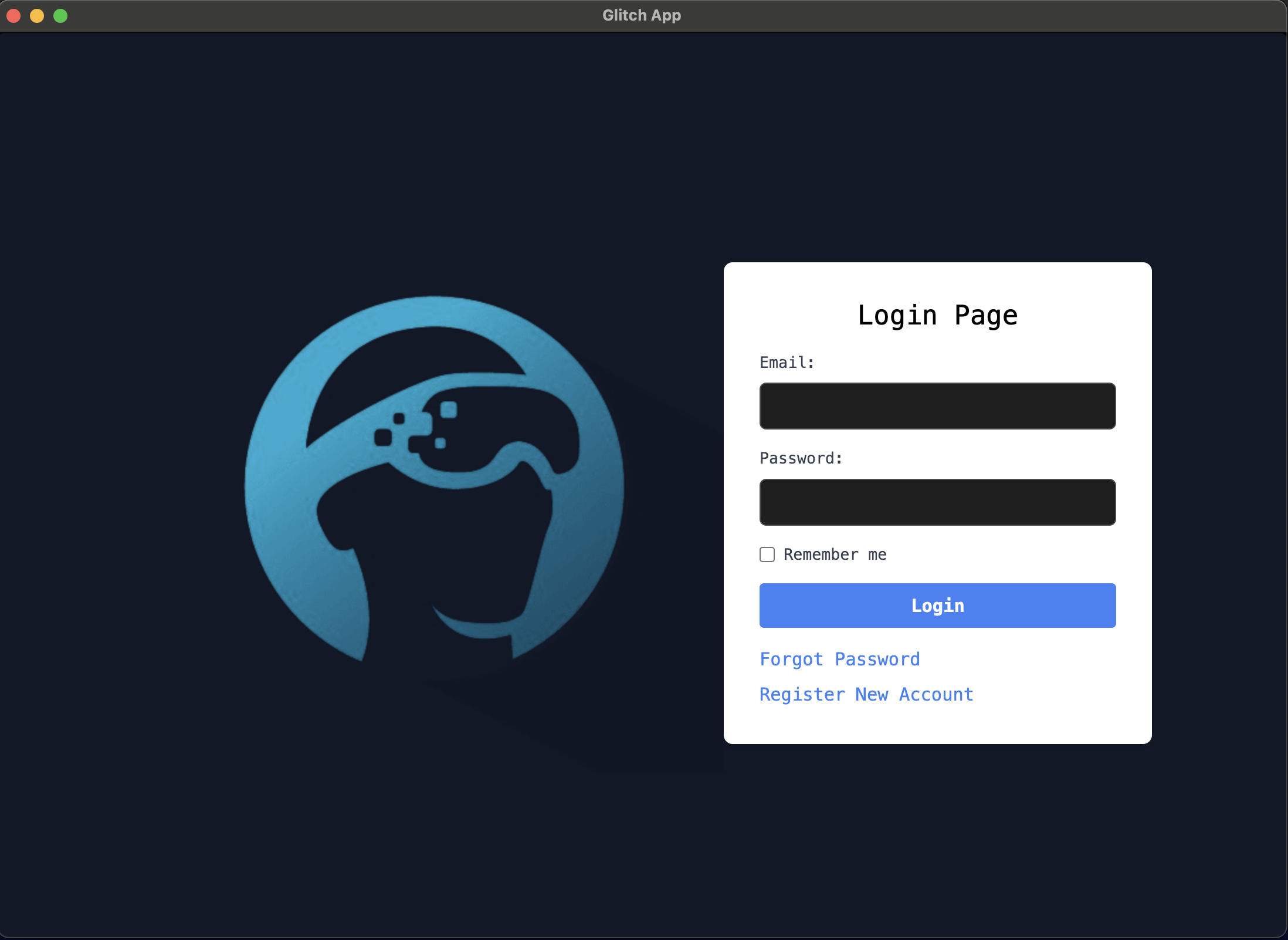
Step 3) Create A New Stream With This Campaign
Once signed in, you can create a new stream. Give it a name and description. Most importantly, select the campaign you were approved for from the dropdown. Selecting the correct campaign is crucial for attributing your work correctly.
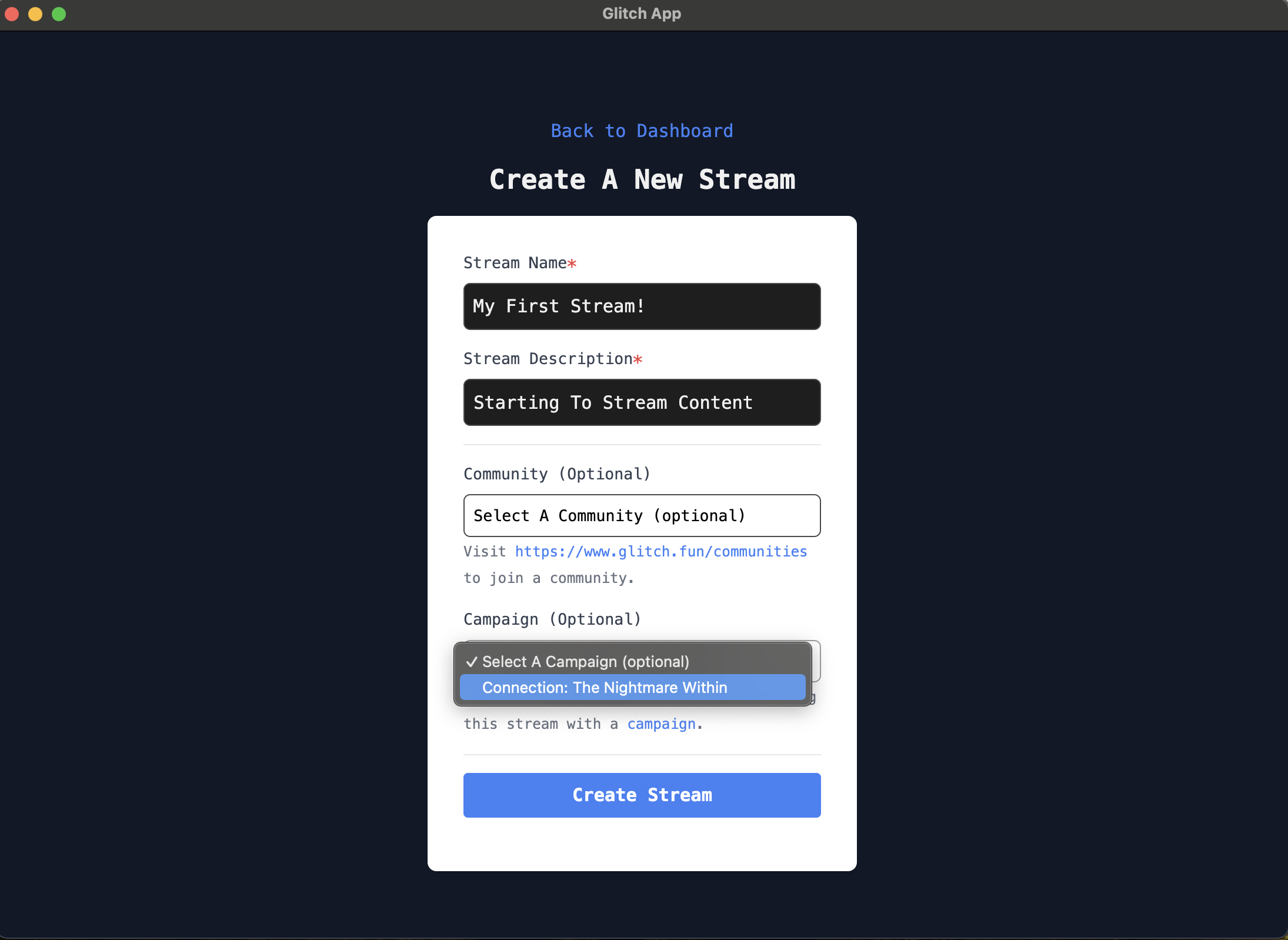
Step 4) Start Streaming
Now, open your game and start streaming! Simply select your game window, choose your camera (or no camera), and start streaming. For streaming to Twitch, YouTube, TikTok, and other platforms, click on the Multicasting tab and select the service. Your stream and its viewers, links, etc., will be recorded to track your earnings.
Important: Remember to enable recording of your content. Your recordings can later be turned into short-form content that also earns you income.
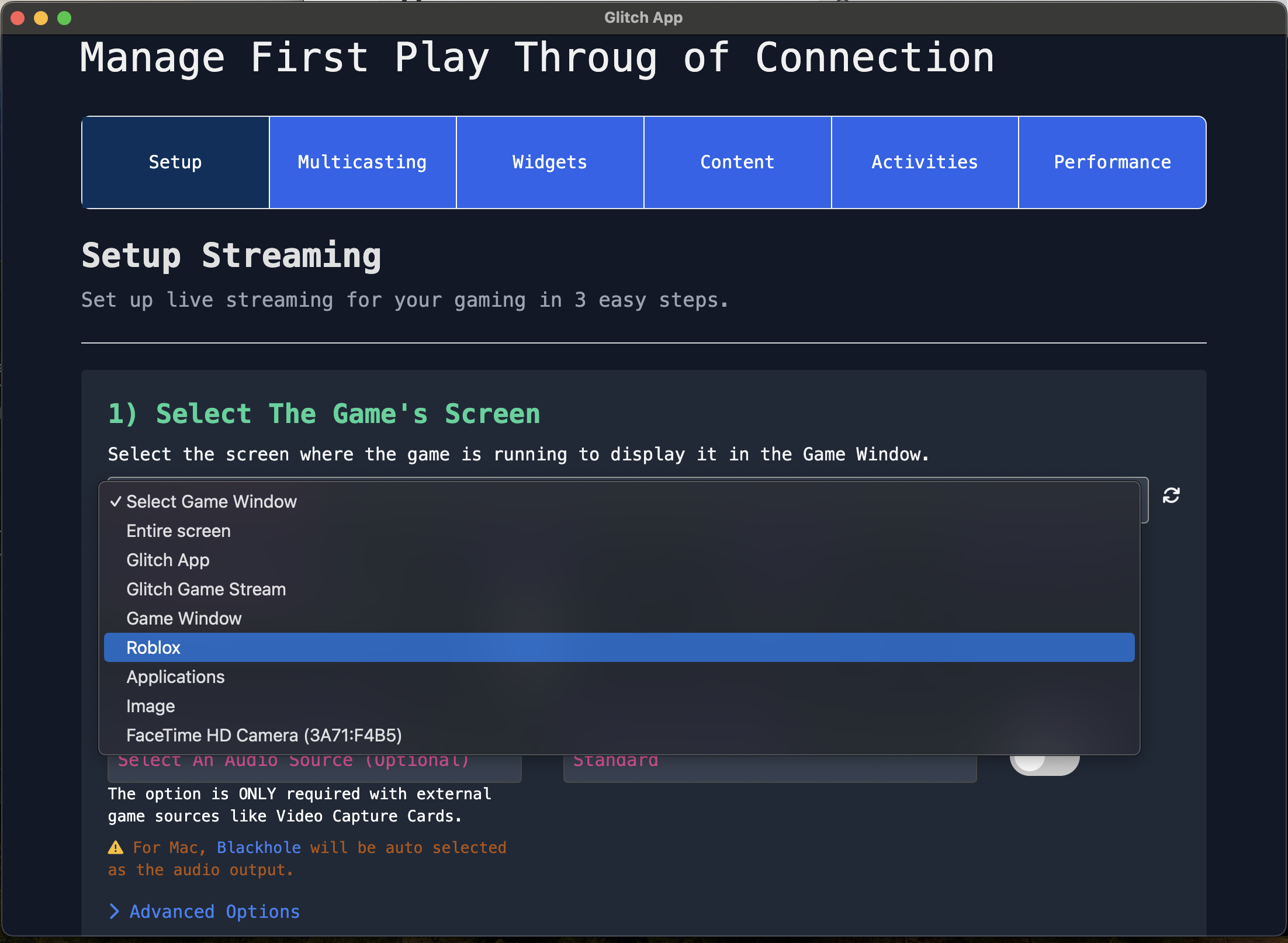
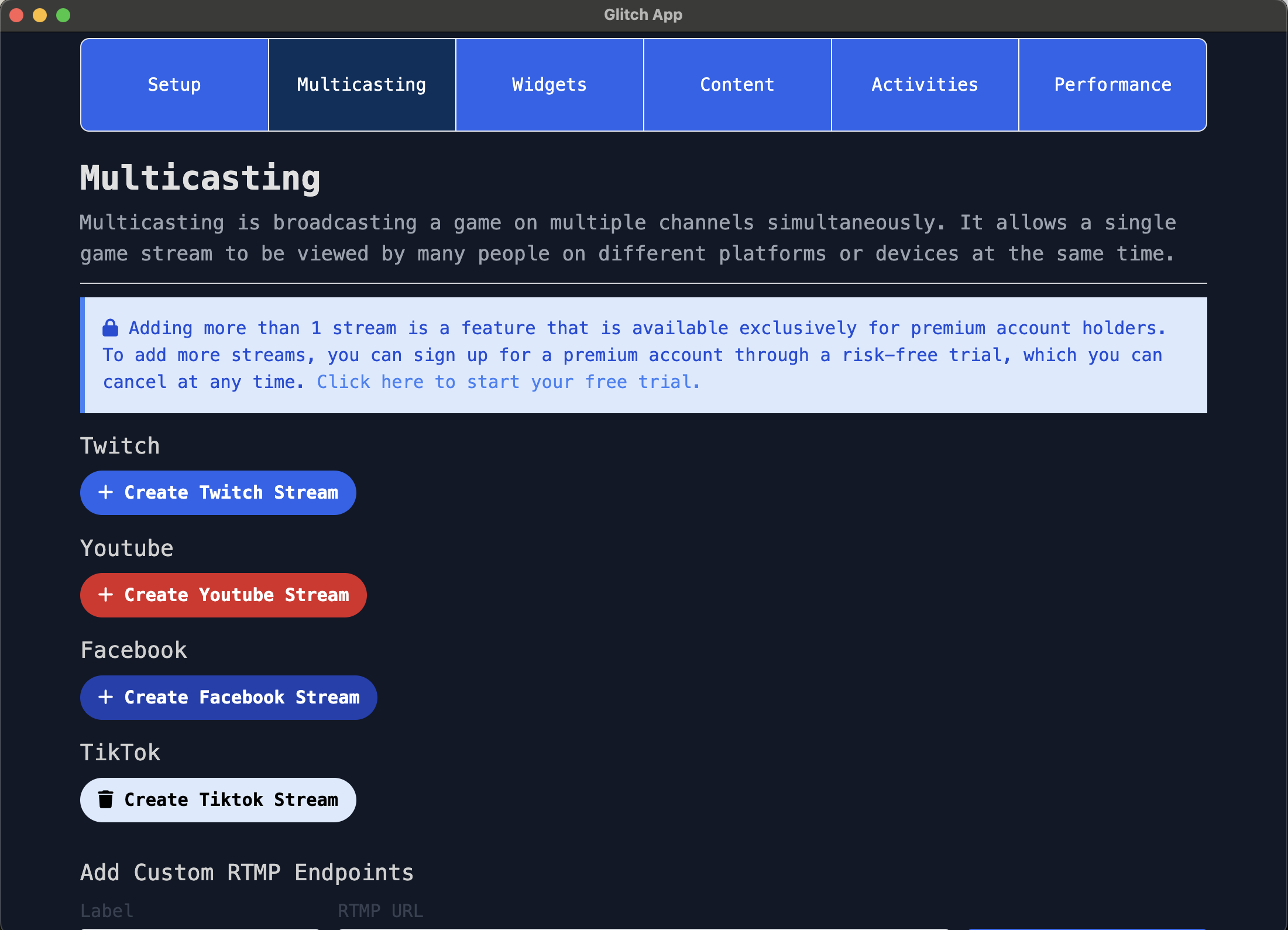
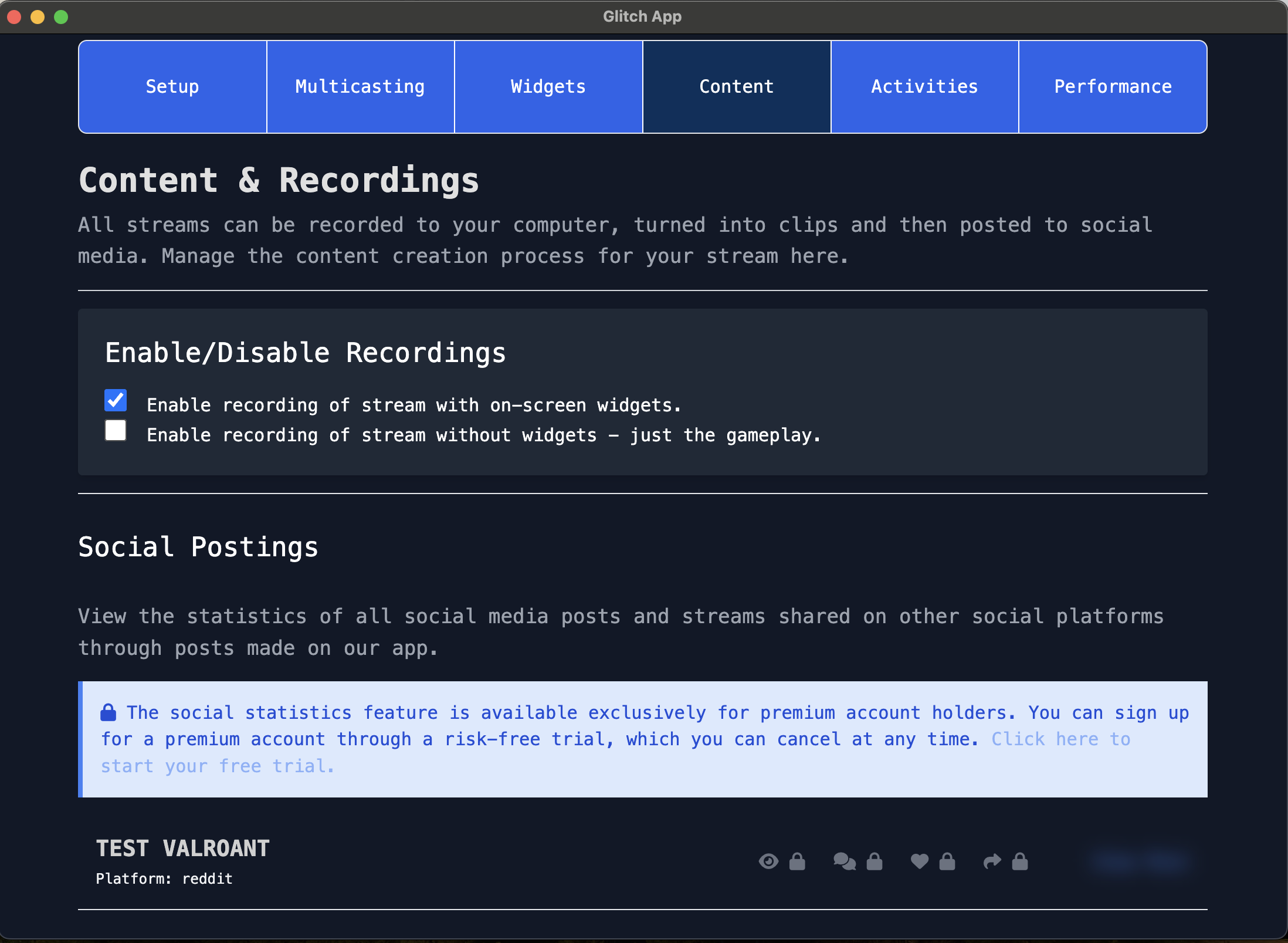
Step 5) Create Content
After finishing your stream and with recording enabled, you can begin creating content. Start by turning your content into short clips. You can edit these clips by speeding them up, adding text, etc.
Important: If you use third-party software for clip editing, you can import these clips into our app using the 'Add Local Clips' button.
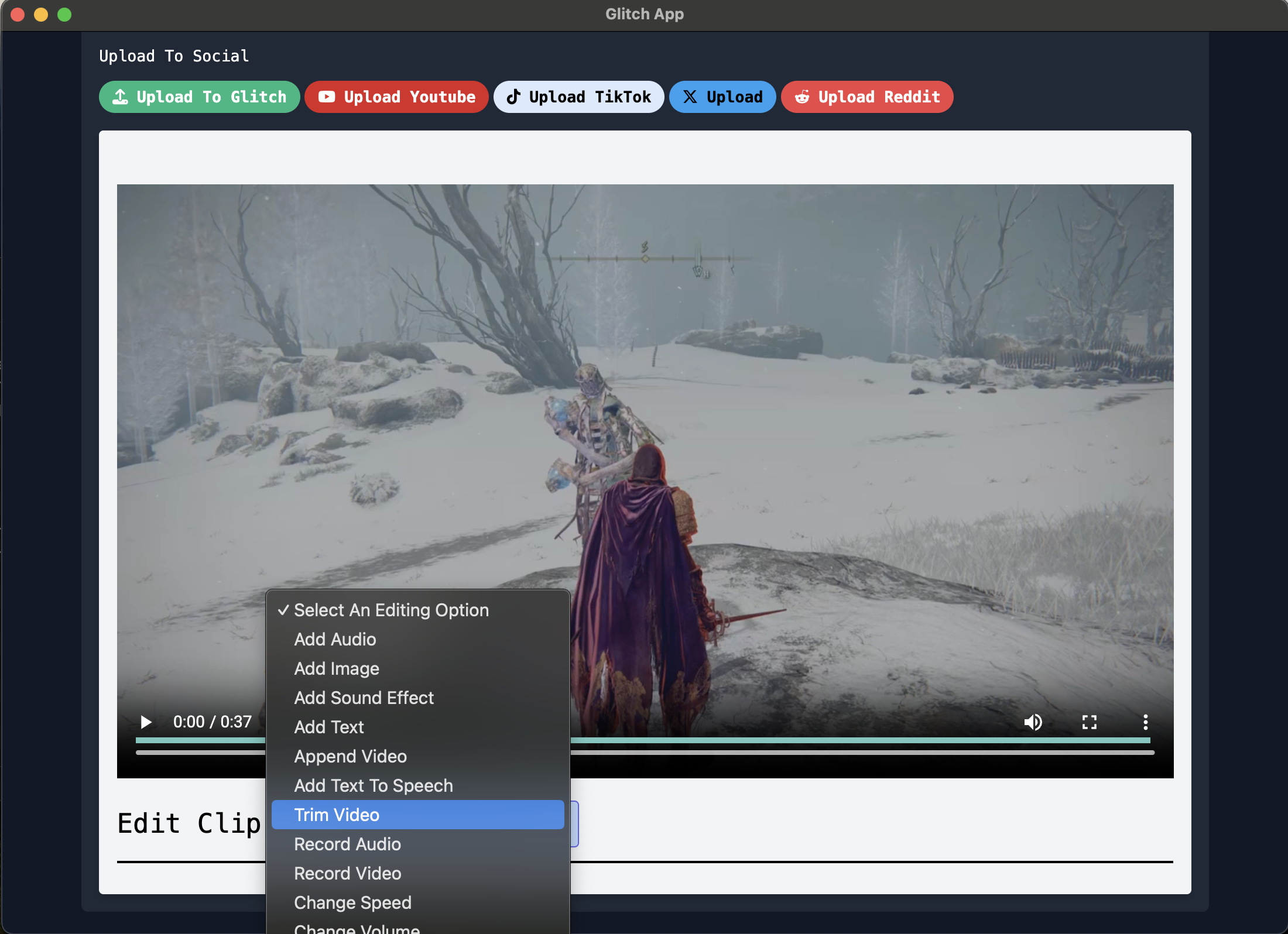
Step 6) Post To Social Media
Post your content to social media! Simply click the button for the desired social media platform within the app. All data, including affiliate links, hashtags, and other items, will be automatically included to help you create the desired content with correct attribution.
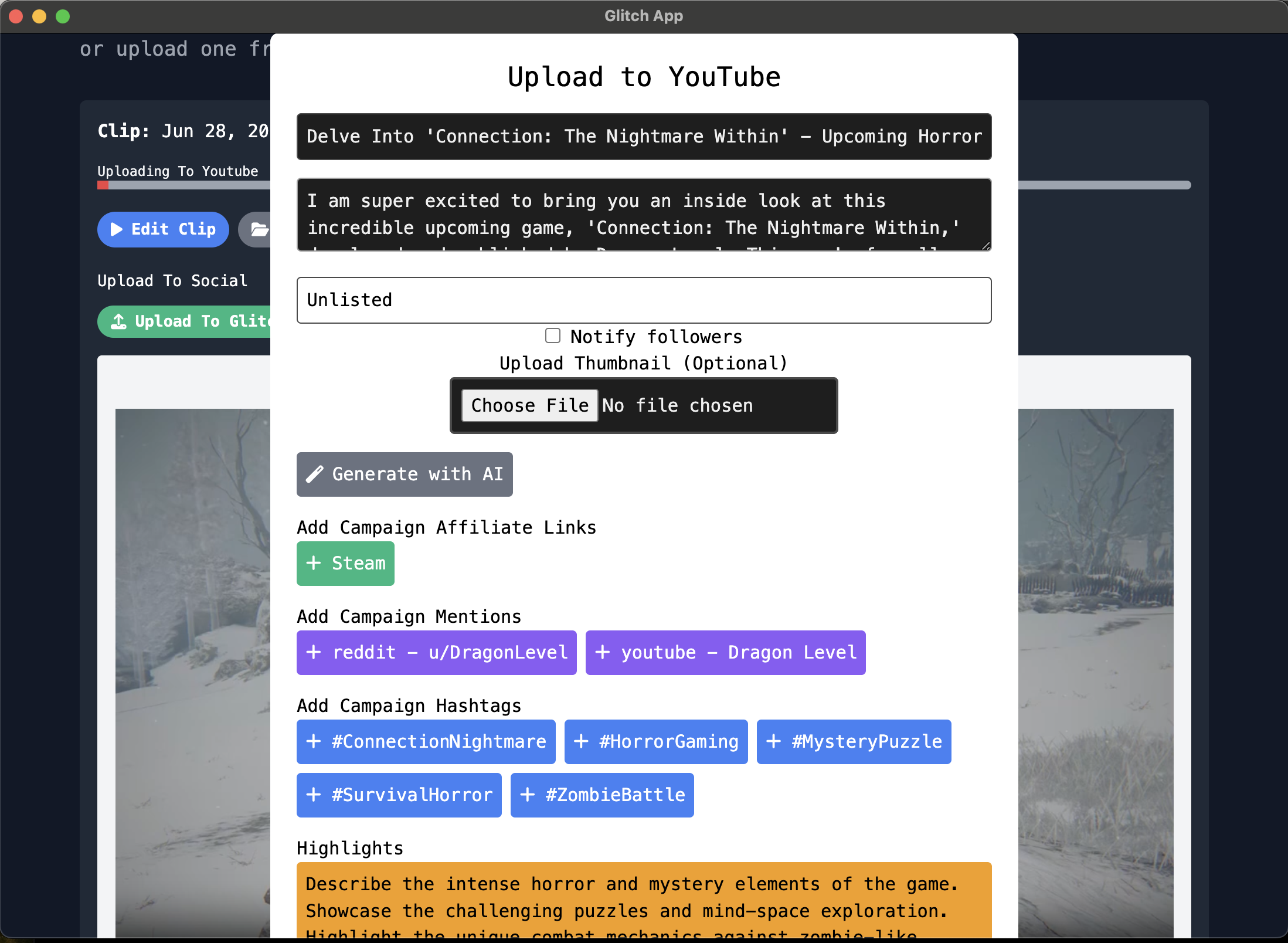
Step 7) See Your Earnings
Finally, see your earnings from your streaming content and social media posts that you have created.